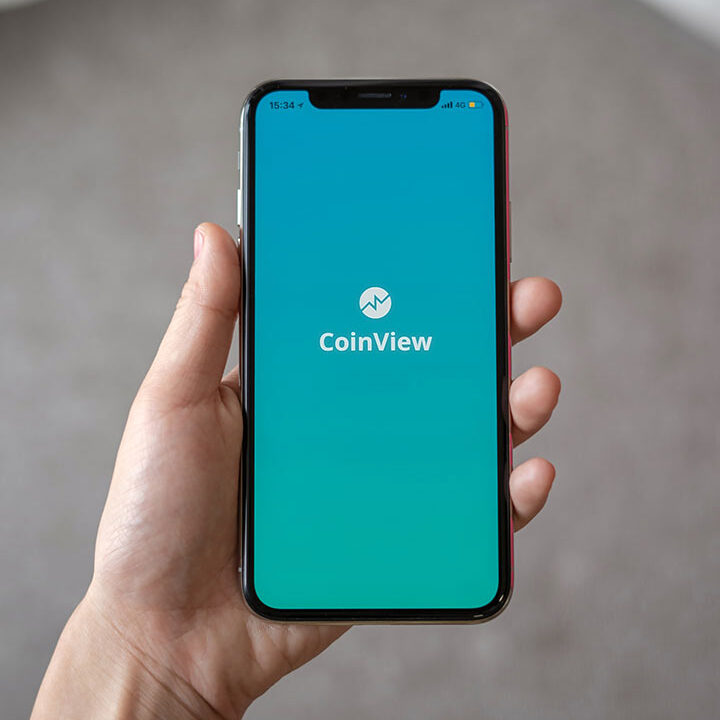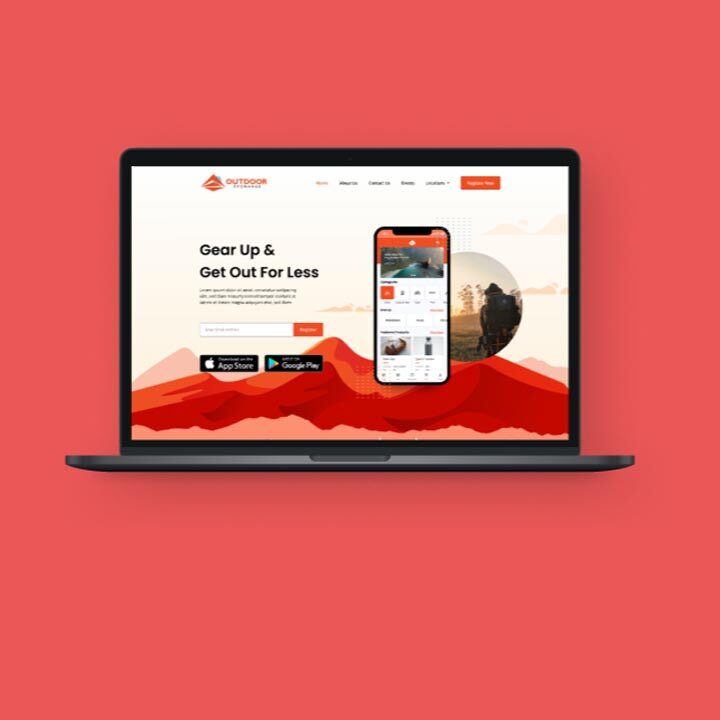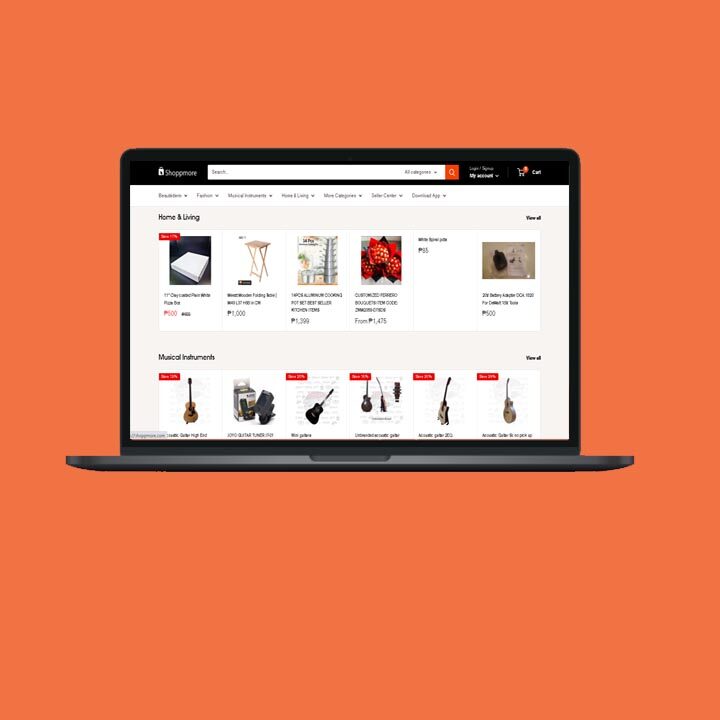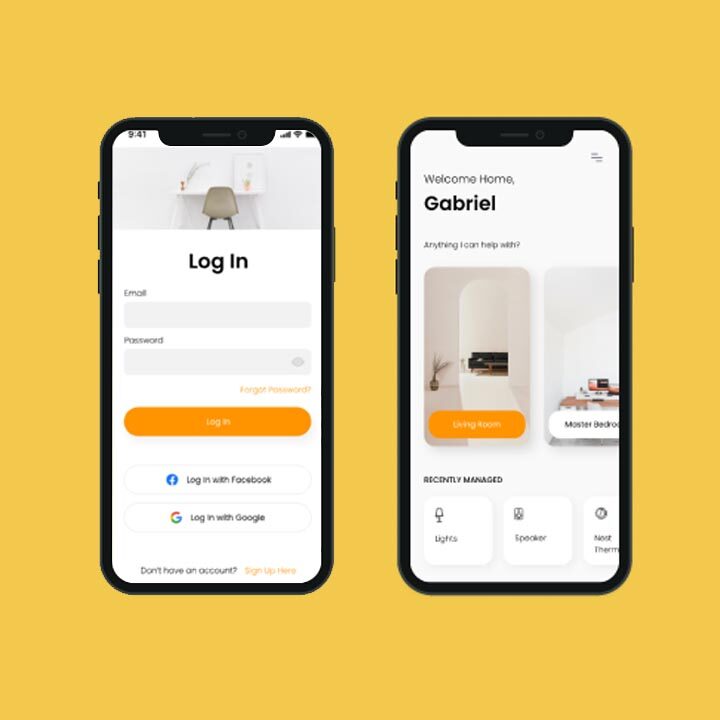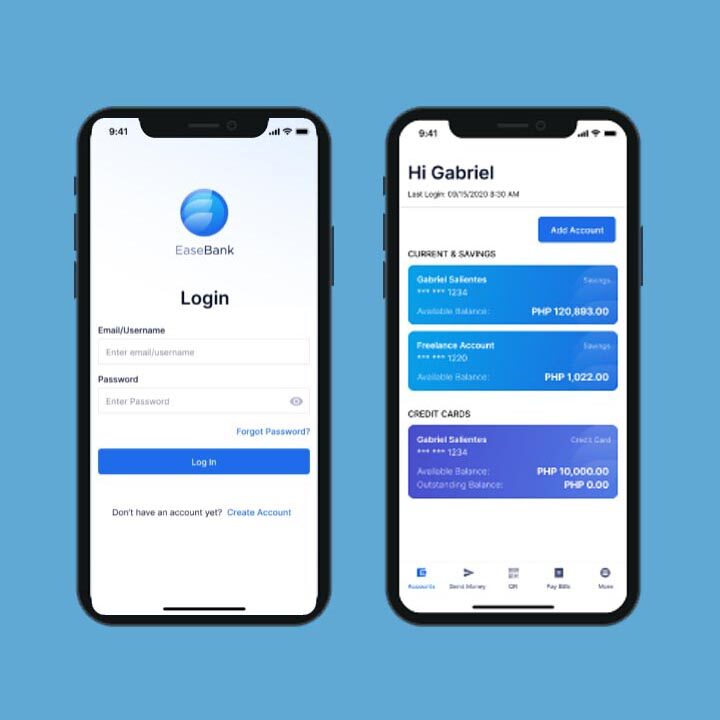9 Best Tips for WordPress Website Security
Securing your WordPress website is crucial in today’s digital landscape, where cyber threats are constantly evolving. And if you are concerned about the security of your website, we have provided 9 effective tips for WordPress website security.
By implementing these measures, you can protect your site from vulnerabilities and keep it safe from potential attacks. Let’s work together to strengthen your website’s security and give you peace of mind.
1. Choose a Secure Hosting Provider
Selecting a secure hosting provider is a critical step in ensuring WordPress website security. It’s critical that you select a firm with a good reputation and secure protocols because your hosting provider has a big impact on how secure your website is overall.
Factors to consider when selecting a hosting provider
- Security measures: Look for hosting providers that offer comprehensive security features, such as firewalls, malware scanning, intrusion detection, and DDoS protection.
You can check DigiGlobal Solution’s website security plans. - Server performance and uptime guarantees: A reliable hosting provider should deliver high server performance and uptime guarantees, ensuring your website is accessible and loads quickly for users.
- Regular backups and easy restoration options: In case of a security incident or data loss, having regular backups and easy restoration options can be invaluable for quickly recovering your website.
- Customer support and assistance: A hosting provider with responsive and knowledgeable customer support can help you address security issues promptly and effectively.
Top hosting providers for WordPress website
- SiteGround
- Kinsta
- WP Engine
- Bluehost
You can also check our available WordPress hosting plans.
You can significantly improve your WordPress website security by carefully weighing the options for hosting companies and choosing one that places a high priority on security.
2. Update WordPress, Themes, and Plugins Regularly
Keeping your WordPress installation, themes, and plugins updated is crucial for maintaining the security of your website. Updates often include security patches and enhancements that protect your website from emerging threats and vulnerabilities.
What is the role of updates in website security?
- Fix security vulnerabilities: Developers continuously work to identify and fix security vulnerabilities in WordPress, themes, and plugins. Updates often include patches to close these vulnerabilities, making it more difficult for hackers to exploit them.
- Improve performance and stability: Updates not only solve security issues but also enhance the functionality and reliability of your website, giving your users a better overall user experience.
- Compatibility: Regular updates help maintain compatibility between your WordPress installation, themes, and plugins, reducing the risk of conflicts that could potentially compromise your website’s security.
How to automate updates for convenience
- WordPress core updates: To enable automatic updates for the WordPress core, you can add the following line to your wp-config.php file:
`define(‘WP_AUTO_UPDATE_CORE’, true);`
This will ensure that minor and major updates will be automatically applied. - Plugin updates: To automate plugin updates, you can use a plugin for exampleEasy Updates Manager or WP Auto Update. These plugins allow you to configure automatic updates for all or selected plugins, helping you stay on top of security patches.
- Theme updates: Some premium themes include built-in options for automatic updates. If your theme doesn’t have this feature, you can use a plugin like Easy Updates Manager, which also supports automatic theme updates.
- Regularly check for updates: Even with automatic updates enabled, it’s a good practice to periodically check your WordPress dashboard for any pending updates. This ensures that you are aware of what’s latest and can address potential issues promptly.
You can maintain a more secure and reliable website, shielding it from potential threats and weaknesses, by routinely updating your WordPress installation, themes, and plugins and automating the process wherever practical.
3. Use Strong Passwords and Usernames
Using secure usernames and passwords is a strong line of defense against unauthorized access to your site, which is essential for your WordPress website security. Implementing strong credentials helps prevent brute force attacks and other hacking attempts.
How important is a strong password?
A strong password makes it difficult for hackers to get access to your website using brute force or other means. It will also help you help protect sensitive data stored on your website, like customer information, payment details, and other confidential content.
Best practices for creating secure usernames and passwords
- Avoid using “admin” as your username: Choose a unique username that’s not easily guessable. Using “admin” or other common usernames makes it easier for hackers to target your account.
- Use a combination of characters: Make your password more complex through a combination of capital and lowercase letters, numbers, and special characters.
- Make your password long: Aim for a password that’s at least 12 characters long, as longer passwords are more challenging to crack.
- Avoid dictionary words and common phrases: Passwords that use dictionary words or common phrases are easier to guess. Instead, opt for a random combination of characters or use a passphrase consisting of unrelated words.
- Update passwords regularly: Change your password periodically and avoid reusing passwords across multiple accounts.
Implementing two-factor authentication
- Two-factor authentication (also known as multi-factor authentication (2FA)), adds an additional layer of protection to your site by asking users to enter 2 forms of identification upon logging in. This could be a password and a one-time code given to their mobile device.
- Use a plugin for 2FA: Implement 2FA on your WordPress website using a plugin like Google Authenticator, Two-Factor, or Wordfence Login Security.
- Encourage users to enable 2FA: If your site has multiple users, encourage them to enable 2FA for their accounts to enhance overall site security.
4. Install a Reputable Security Plugin
A robust security plugin can provide comprehensive protection for your WordPress website, helping you identify and address potential threats and vulnerabilities.
Features of a quality security plugin
- Firewall protection: A good security plugin should offer a firewall to block malicious traffic and protect your site from known threats.
- Malware scanning and removal: Regular malware scans and the ability to remove detected malware are essential features for maintaining a secure website.
- Login security: Quality security plugins should include features like limiting sign-in attempts, monitoring user activity, and supporting two-factor authentication.
- Regular updates: A reputable security plugin should be regularly updated to address new threats and improve its functionality.
Top security plugins for WordPress
- Wordfence: Wordfence offers a comprehensive suite of security features, including a firewall, malware scanning, sign-in security, and more.
- Sucuri Security: Sucuri provides a powerful security plugin with features like a web application firewall, malware scanning, and blacklist monitoring.
- iThemes Security: iThemes Security offers various security features, such as sign-in protection, file change detection, and database backups.
- All-In-One WP Security & Firewall: This plugin provides an easy-to-use interface with features such as login security, firewall protection, and file integrity monitoring.
That being said, you can enhance your WordPress website security and guard it against numerous attacks by using strong passwords and usernames, adopting two-factor authentication, and installing a reliable security plugin.
5. Implement Secure Socket Layer (SSL) Certificates
Using Secure Socket Layer (SSL) certificates for your WordPress website is an important safety measure that protects sensitive data transmitted between your site and its users.
Role of SSL in website security
- Encryption: It encrypts the data transmitted between your website and users, preventing unauthorized parties from intercepting and accessing sensitive information, like login credentials or payment details.
- Authentication: It also authenticates your site identity, ensuring that users are connecting to a legitimate website and not a malicious imitation.
- Trust and credibility: Websites with SSL certificates display a padlock icon or a “Secure” label in the browser’s address bar, assuring users that the site is secure and trustworthy.
How to obtain and install an SSL certificate
- Choose a certificate provider: Many hosting providers offer free SSL certificates through services like Let’s Encrypt. Alternatively, you can purchase an SSL certificate from a trusted Certificate Authority (CA) like DigiCert, GlobalSign, or Sectigo.
- Generate a Certificate Signing Request (CSR): To obtain an SSL certificate, you will need to get a CSR from your hosting account or server. This process creates a public and private key pair used for encryption.
- Submit the CSR to the CA: Once you’ve generated the CSR, submit it to your chosen CA, who will then verify your domain ownership and issue the SSL certificate.
- Install the SSL certificate: After you get the SSL certificate, install it on your server based on the instructions provided by your hosting company. This typically involves uploading the certificate files to your hosting account and updating your website’s settings to use HTTPS.
6. Regularly Back Up Your Website
Regularly backing up your WordPress website is crucial for ensuring the continuity of your online presence in case of data loss, hacking, or other unforeseen issues.
Why website backups are essential?
- Recovery from data loss: Backups allow you to quickly restore your website in case of data loss due to hacking, server crashes, or human error.
- Protection against security threats: If your website is compromised by malware or other security threats, backups enable you to restore a clean version of your site without losing valuable content or data.
- Peace of mind: Regular backups provide peace of mind, knowing that you can recover your website in the event of an issue.
Recommended backup plugins and services
- UpdraftPlus: UpdraftPlus is a popular WordPress backup plugin that allows you to schedule automatic backups and store them on remote storage services for example Dropbox, Google Drive, or Amazon S3.
- VaultPress (Jetpack Backup): VaultPress, now part of Jetpack Backup, offers daily or real-time backups, malware scanning, and easy restoration options.
- BackWPup: BackWPup is a free backup plugin that enables you to schedule automatic backups and store them on various cloud storage services, like Google Drive or Amazon S3.
- BlogVault: BlogVault is a premium backup service offering real-time backups, one-click restoration, and off-site storage for your backups.
Overall, Implementing SSL certificates and regularly backing up your website can enhance your website’s security, protect sensitive data, and ensure that your site can be quickly restored in case of any issues.
7. Limit Login Attempts and Monitor User Activity
Limiting login attempts and keeping an eye on user activity are effective ways to prevent unauthorized access to your WordPress site and identify suspicious behavior that could indicate a security breach.
The benefits of limiting login attempt
- Thwart brute force attacks: Limiting attempts to log in helps protect your website from brute force attacks by locking out users after a specified number of failed signs in.
- Deter malicious users: Implementing login limitations can deter malicious users from attempting to gain access to your site by making the process more time-consuming and challenging.
Monitoring user activity to detect suspicious behavior
- Early detection of security issues: Monitoring user activities allow you to identify unusual behavior, for example, multiple failed login attempts, unauthorized changes to content, or unexpected file uploads.
- Swift response to security threats: By detecting suspicious activity early, you can respond more quickly to potential security threats and minimize the damage caused by a breach.
8. Plugins to help with login limitations and user activity monitoring
- Limit Login Attempts Reloaded: This plugin enables you to limit the number of sign-in attempts per IP address and automatically block users after a specified number of failed attempts.
- Wordfence: Wordfence includes login security features, such as login attempt limits and two-factor authentication, as well as comprehensive user activity monitoring.
- WP Activity Log: This plugin helps you monitor the activities of your users on your website, providing detailed logs of user actions, including login attempts, content changes, and plugin updates.
9. Harden Your WordPress Installation
Hardening your WordPress installation involves making changes to the default settings and configurations to strengthen your website’s security.
Changing default settings for added security
- Change the default admin username: Avoid using “admin” as your username, as this is easily guessable and makes your website more susceptible to brute-force attacks.
- Create a new user with administrative rights and delete the default “admin” account if there is a default “admin” user on your WordPress installation.
- Change the default table prefix (wp_) in your database to make it more difficult for attackers to target your database through SQL injection attacks.
Configuring file and directory permissions
- Set correct file permissions: Ensure that files are set to 644 and directories to 755 permissions to prevent unauthorized access and modifications to your files.
- Disable file editing in the WordPress dashboard: Add `define(‘DISALLOW_FILE_EDIT’, true);` to your wp-config.php file to disable the file editing feature in the dashboard, preventing unauthorized changes to your theme and plugin files.
Protecting the wp-config.php file
- Move wp-config.php: Consider moving your wp-config.php file one directory above the root WordPress installation to make it less accessible to potential attackers.
- Set proper file permissions: Ensure that the wp-config.php file has the correct permissions (600 or 640) to prevent unauthorized access and modifications.
Conclusion
Since cyber dangers are always changing, it’s best to stay vigilant and keep your WordPress website security up-to-date. Regularly monitoring your website, updating your software, and implementing new security measures will help protect your site from potential breaches and ensure the safety of your users’ data. You can maintain a secure and trustworthy online presence by proactively addressing security risks
Get an edge over your competitors by getting DigiGlobal Solutions‘ team WordPress Website Security.